¶ Tools Menu
The Tools menu provides tools for general use to prepare a point cloud to be used in PCS or modify existing clouds for a better user experience.
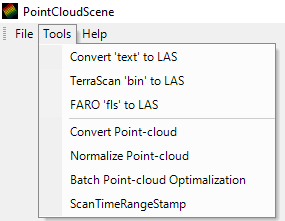
The description of each tool is the following:
- Convert ‘text’ to LAS - This tool allows the users to convert text files to LAS files. After selecting the function, the following window will open:
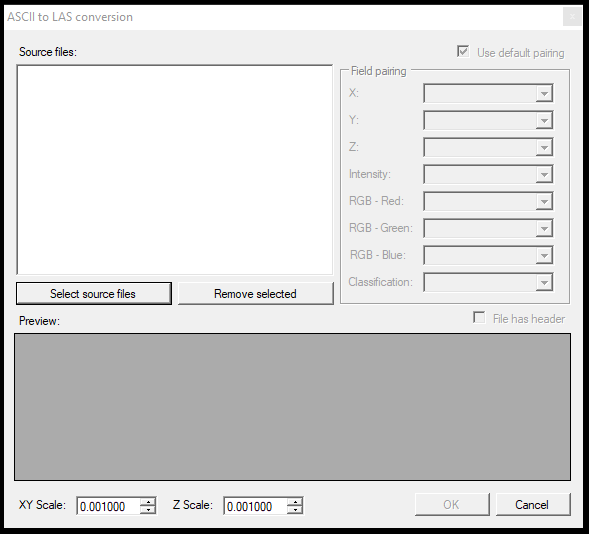
The definitions of the functions are the following:
Select Source files - Select one or more text files, but all must follow the same structure. Use the Remove Selected if something needs to be removed from the list.
Use Default Pairing - If this option is selected, the software will automatically assign the field values from the text file according to the following: X, Y, Z, Intensity, Red, Green, Blue, and Classification. If unchecked, the user can assign different columns to each field. The same column cannot be selected for two fields.
File has header - If checked, the software will take into account the header line (where the column names are written)
Preview - The first 4 rows will be displayed here according to the field pairing
Scale XY and Z - The scale factor for the conversion, it is recommended to keep the scale factor as is.
- TerraScan ‘bin’ to LAS - Convert TerraScan bin files to LAS.
- FARO ‘fls’ to LAS - Convert FARO FLS files to LAS. The function is currently under development.
- Convert Point-cloud - Converts the selected single LAS file to ASCII or TerraScan .bin format.
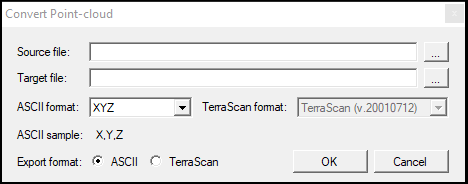
- Normalise Point-cloud - This function allows the users to stretch the intensity histogram from the current status to the whole histogram range. In that way, those point clouds, where the intensity values are concentrated to a small range and cannot be adequately visualised in PCS, can be fixed. In other words, the software will take the min and max intensity values and interpolate the rest for the whole range. See the example image below:
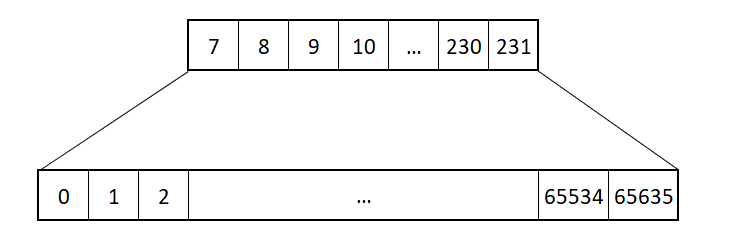
After the normalisation, the original file will be overwritten. It is recommended that the original file be backed up before the process in case the result does not meet the requirements.
- Batch point-cloud optimisation - Batch optimisation inside PCS. The user can select one or more files (but not folders), and the software will optimise them. Other settings are unavailable, and a progress bar will not be visible. The software will freeze during the process and not inform the user if the optimisation is done. When the user gets back control over the software, the optimisation is done.