¶ Classification toolbar - 3D Window
The classification toolbar in the 3D view supports the user in classification tasks with manual tools to change class values for LAS points. The toolbar becomes active only if a minimum of one point cloud is loaded with all points in the memory option used. None of the classification operations will run on clouds with parts of the points in memory. Before using the classification toolbar, we strongly recommend that our users read the classification and class filter window articles. The best practice for using the 3D view classification toolbar is if the loaded point cloud is forced to a plane using the profile mode option at the Clip Frame Toolbar in the 2D view before loading into the 3D view.

The description of the tools is the following:
- Source - Target classification - In these parts, the user can specify from which class(es) shall be the points reclassified to which class. This is a multi-to-one selection, as multiple source classes can be selected, but only a single target class. The source and target classes can be selected by clicking the from and to texts and selecting the respective layers with the checkbox.
- Classify by Plane - This function allows the users to classify using the auxiliary plane. After the user has placed the auxiliary plane, the selector (see description below) can be set to above or below. All points below or above the plane will be reclassified based on the selected option according to the set from-to settings. This tool cannot be used if the selector is set to polygon mode.
- Classify by Line - This function allows users to classify using a line. This function can be started only if the 3D view is loaded using profile mode. As the 3D view is a plane, the drawn polyline will be understood in the plane, and the re-classification will be performed over all points inside the clip frame. The selector can be used with above (the polyline), below (the polyline) and polygon options. In that way, all points will be reclassified according to the extracted polyline. The software will offer an auxiliary line for the horizontal plane if the above or below option is used. If the polygon option is selected, pressing enter to execute the classification will automatically close the polygon between the start and endpoints. Like drawing a polyline, the right-click will undo the last placed vertex.
- Above/Below/Polygon selector - The pre-set plane and polyline classification tools options.
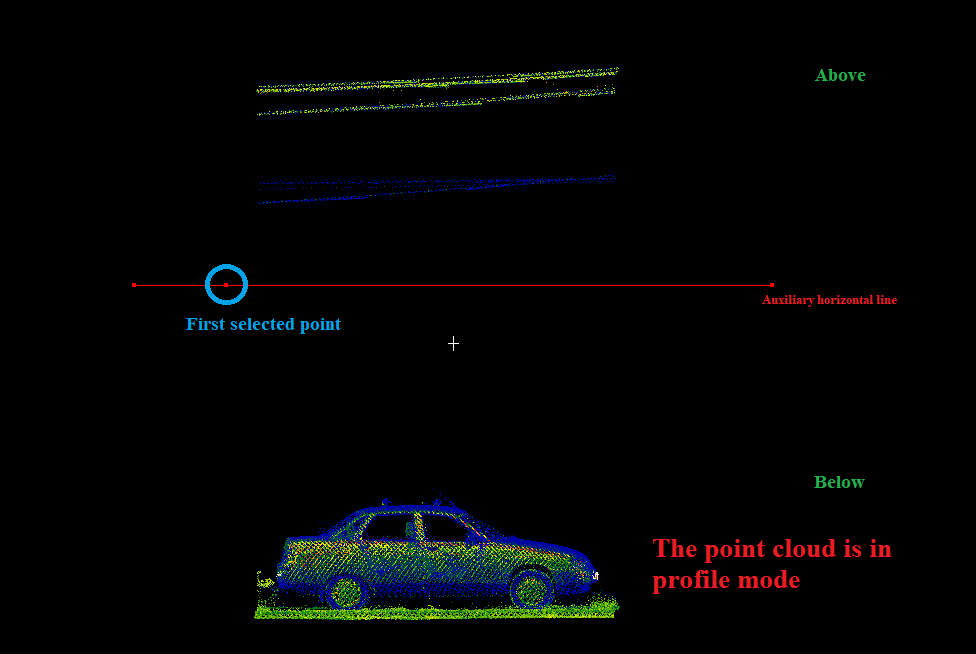
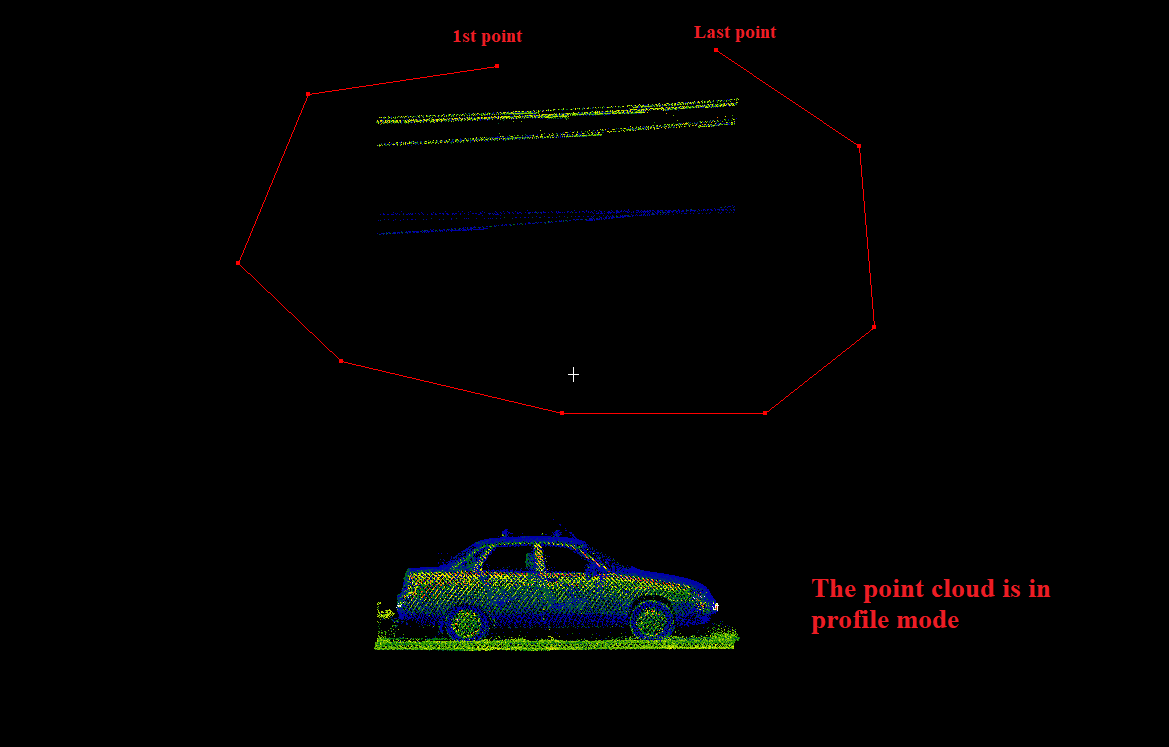
- Classify by brush - This tool allows users to use a "brush" to reclassify points according to the from-to settings. This tool will reclassify only the area included in the brush's drawn area. The tool can be started in 3D only if the profile mode has been used. After starting the tool, the setting panel will appear:
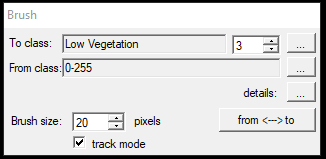
In the first part, the user can pick the source and target classes as usual. Selecting the three dots next to the details text will bring up the classification filter settings window, where further parameters can be set. Below the source-target settings, the brush size can be set in pixels. This brush is zoom-independent, which means it remains 20 pixels on the 1:10 scale and in the 1:1000 scale, making it easy to adjust the size by zooming in and out. The tool, by default, allows the users to draw a 2-point line, and the given pixel range will be re-classified between the two points. However, if the user turns on track mode, the tool becomes a free-hand brush, as used in a colouring book. This is useful for fine-detail classification, such as training data annotation for ML engines. The from and to button is currently a blind button.
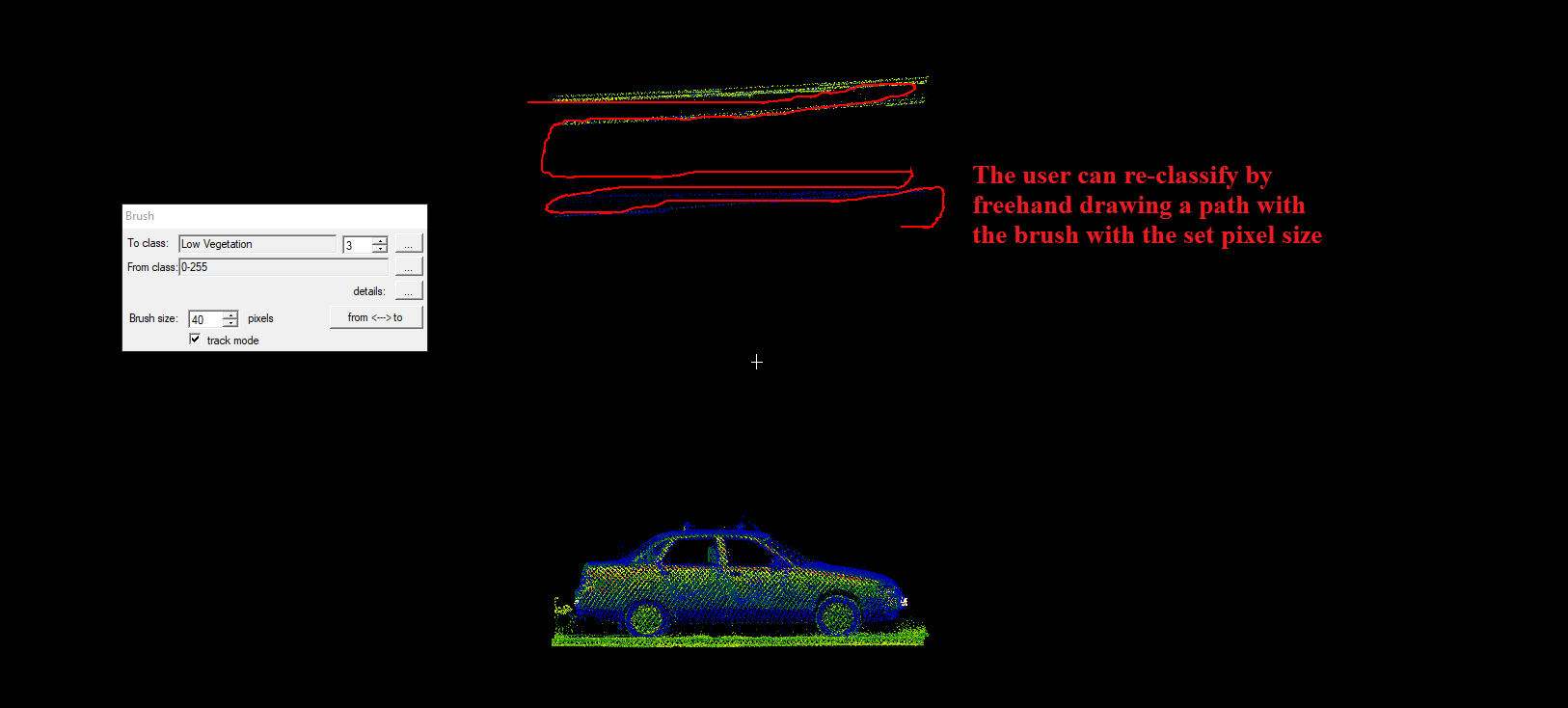
- Undo classification - Undo the last classification operation. The function is unavailable until at least one classification operation has been performed. The software cannot store an unlimited amount of undo operations for classifications. Please read the classification article for a better understanding. This undo is not related in any way to vector undo located at the shape toolbar.
- Undo more - This function allows the users to undo multiple operations. After starting the tool, a window will appear where the user can see the latest classification actions, including their settings, the number of points reclassified and the time taken.
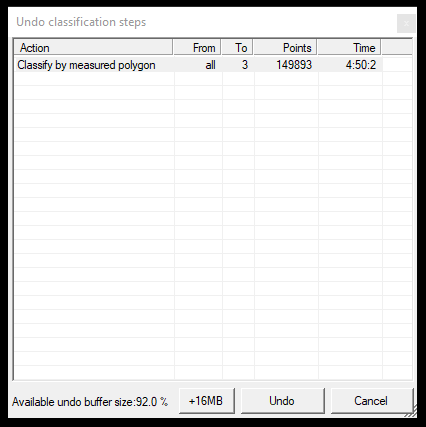
The remaining buffer size in this window can also be seen at the bottom. If the buffer gets full, the user either clears the buffer (from that point, the previous classification operations cannot be undone) or increases the buffer size, which can be performed in this window.
- Clear Undo - Clear the undo list and buffer memory for the classification operations. It does not affect vector undo operations.